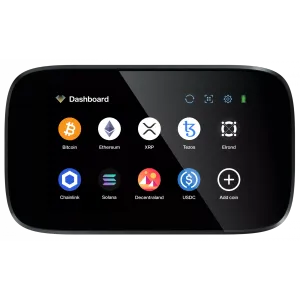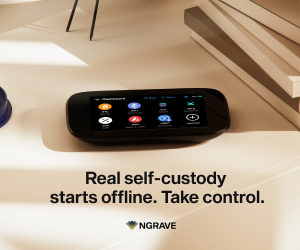With over 420 million crypto users worldwide and digital assets reaching mainstream adoption, choosing the…
- HOME
- CRYPTO HARDWARE WALLETS
- COMPARE WALLETS
- KEEPKEY VS TREZOR VS LEDGER
- TREZOR ONE VS TREZOR MODEL T
- KEEPKEY VS LEDGER NANO X
- LEDGER NANO X VS ELLIPAL TITAN
- D’CENT VS LEDGER NANO X
- LEDGER NANO X VS TREZOR MODEL T
- SAFEPAL VS LEDGER NANO X
- BC VAULT VS LEDGER NANO X
- SECUX V20 VS LEDGER NANO X
- D’CENT VS SAFEPAL
- SAFEPAL VS BC VAULT
- SAFEPAL VS ELLIPAL TITAN
- ELLIPAL TITAN VS D’CENT
- ELLIPAL TITAN VS BC VAULT
- RECOVERY SEED BACKUPS
- REVIEWS
- RESOURCES
Subscribe to Updates
Get exclusive offers & crypto news updates!
In the crypto world, your wallet choice can mean the difference between secure wealth and…
With over $1 billion in Bitcoin lost to hacks and exchange failures from 2017-2024, choosing…
Black Friday 2025 brings the crypto space unprecedented savings opportunities, with discounts reaching up to…