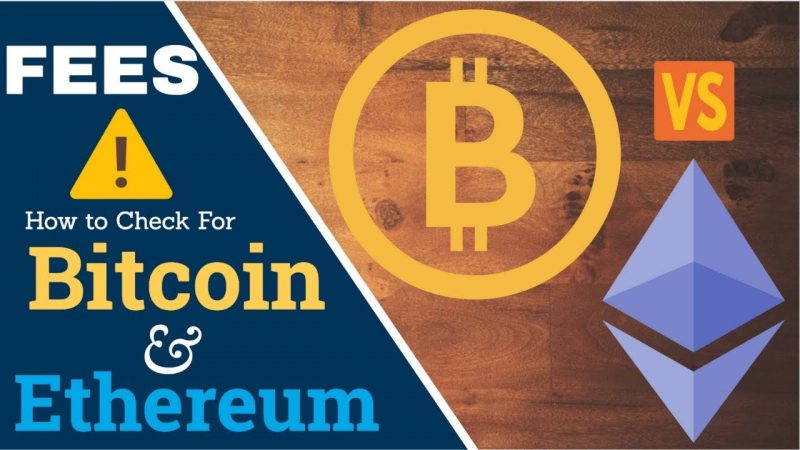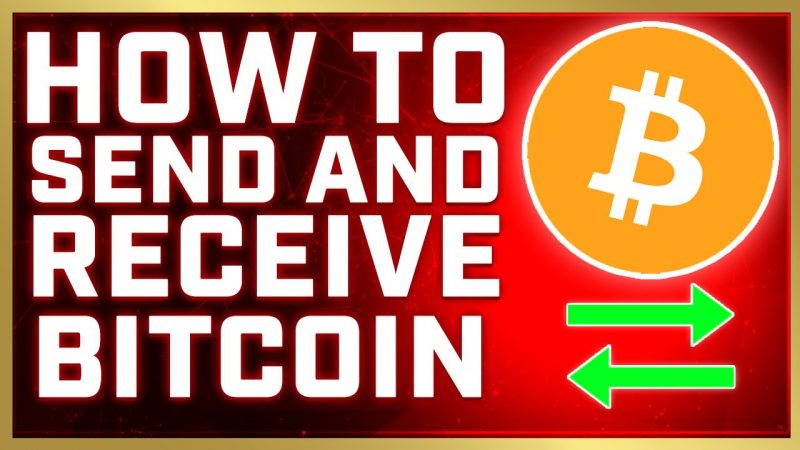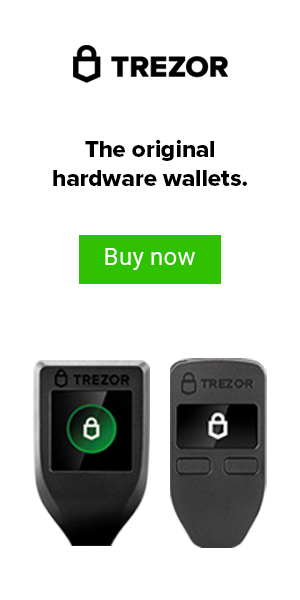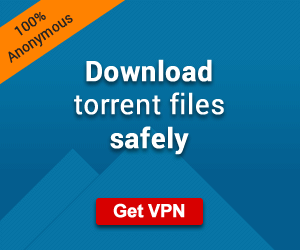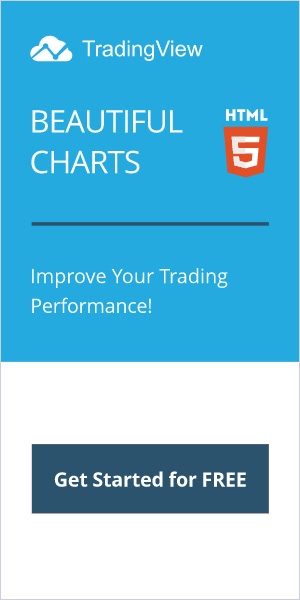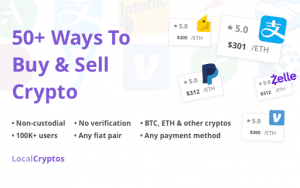You Might also like
-
Bitcoin Fees: How To Check When You’re Sending A Transaction (2020)
In this article, I’m going to address how to check what the bitcoin fees are for bitcoin and other cryptocurrencies. Not many people think about the “fees” when sending their first bitcoin transaction, as it’s just so exhilarating that you can transact value without permission from a bank or other institution.
This is really a minute detail, however the fees for sending a bitcoin transaction back in 2017 was upwards of 75$ when it was at it’s peak. This means you need to be able to determine if the fees are a “fair” price at a moments notice and if it will significantly cost you to move your bitcoin.

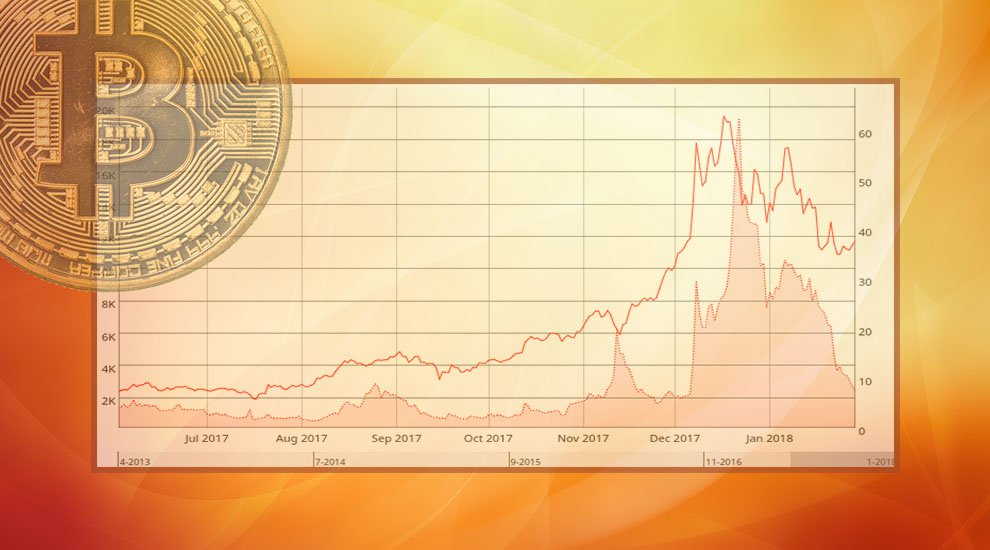
Luckily, there are a few different resources you can use to check not only what the current bitcoin fees are, but also check out the fees for other cryptocurrencies and Ethereum as well. Additionally, you need to be able to determine what the cost structure is and if you can pay more for a priority transaction. Well, I’m here to break it all down for you. Let’s get started with the #1 resource I use on a regular basis to check the current fees for sending bitcoin in a transaction!
Before I jump down there, I wanted to provide you with a free resource for protecting your cryptocurrency and it’s a free e-book I recently wrote and you can obtain it for free on my website here at the top right corner in an orange button. “5 Best Ways To Secure Your Cryptocurrency” is available to download now! Go grab it!
HOW TO CHECK BITCOIN FEES ON BITCOINFEES.INFO
Bitcoinfees.info is one of the best resources to check real-time bitcoin fees and what amount of time you would need to wait for your transaction to be confirmed for that fee. For example, it will let you know what the estimated fee is if you want it confirmed in the next block (10 mins), within the next 3 blocks (30 mins), or next 6 blocks (60 mins).
As you wait longer the fees will go down, but not drastically. To provide a frame of reference, the current fees at the time of this writing is $2.17 USD fee for having my transaction in the next block and $0.78 cents in the next 6 blocks.
This varies and fluctuates and is determined by the demand in volume and what specific mining pools are charging and maintaining a competitive marketplace. Why are there fees if they receive a block reward already? Well, to put it frankly, because they can.


Bitcoin miners are the groups of people that use their hash power to ensure the transaction is not only confirmed, but that it’s also safe and secure. It is a necessary component for the network and ecosystem to flourish and maintain economic incentive.
This site also shows your daily, monthly, and yearly averages in the form of charts and graphs to show you how this progresses overtime. They also consider that the average bitcoin transaction is 250 satoshis per byte large for measuring these averages. This also includes the basis of the 1 MB blocks that the current block size represents and would not relate to the fees for the lightning network.
HOW TO CHECK BITCOIN FEES ON COINBASE

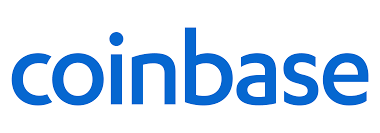
The fees charged by Coinbase are pretty low. But they can add up, especially if you use the service often. You will see the buying and selling fees we described above.
There may also be fixed and variable fees depending on the amount of the transaction. And when your purchases are smaller, there is a flat fee charged.
Here are the flat fees for the smaller transactions:
- If you are buying or selling in the amount of $10.99 or less, the fee is $0.99
- If you are buying or selling between $11 and 26.49, the fee is $1.49
- If you are buying or selling from $26.50 to $51.99, the fee is $1.99
- If you are buying or selling from $52 to $78.05, the fee is $2.99
This is a fairly low and tiered system, but as you can see, this fee is for Coinbase and does not include any miner fees or network fees. So please keep in mind that that you will need to add the two totals together in order to find out what you will actually be paying.
HOW TO CHECK ETHEREUM FEES

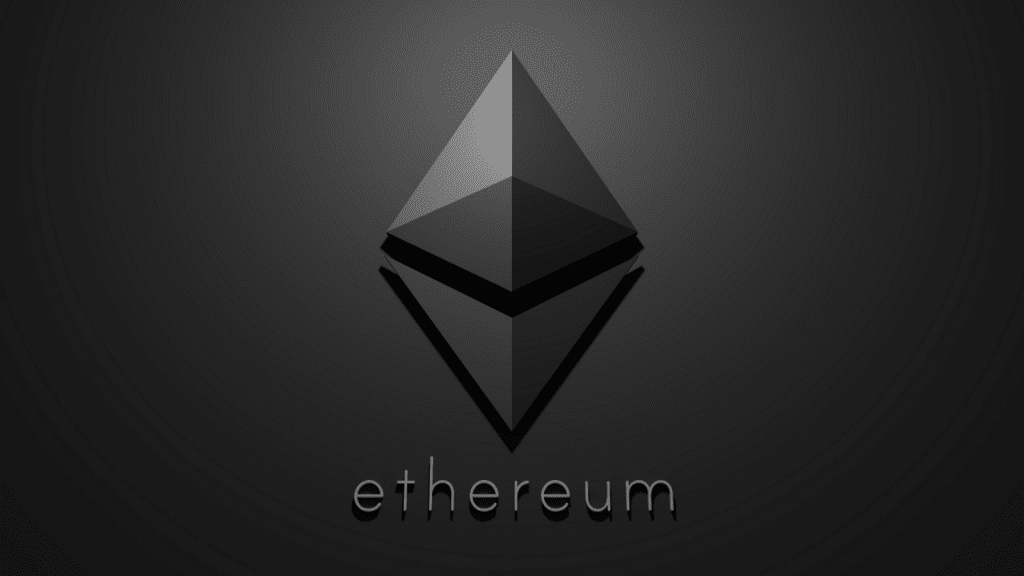
For ETH, I typically go to ETH Gas Station for this information as it’s the most real-time and accurate in my experience. When sending Ether in a transaction, it uses a component of fees known as “Gas”. What is gas? It’s essentially a fraction of Ethereum that is required to pay for the transaction and is typically much cheaper than bitcoin transaction fees. This also applies to ERC-20 tokens and security tokens as well as they are built on top of the Ethereum network.
This has several other tools to estimate transactions for a specific block and also if you want it applied to s specific smart contract on the network. It includes anything else you may need to know including what mining pools are currently verifying on the network, what the estimated wait time is to have your transaction included in a specific block, and also how full or empty these blocks are.
All in all, this is the only resource I need when trying to estimate how much I will be paying in fees and the only other resource I might use is the specific block explorer I would use in order to verify the status of my transaction. For those of you who do not know what a block explorer is, it is basically a way for you to check the status of your transaction and how many confirmations it’s received before it’s delivered to the recipient.
CONCLUSION
Overall, these are the most common resources you will use to check the transaction fees for bitcoin and Ethereum as these are the largest networks by volume and therefore, the most likely to be used when sending crypto. You can also check each individual blockchain if you want to determine what the fees are for, say “Monero” for example.
In the event I want to know what the estimated fees for that example would be to attempt a transaction when sending from my hot wallet, or I would simply use google and include the “coins name + transaction fees” to get the most accurate result. These examples hopefully clarify some of the questions that surround how much you will pay in fees at an given time on these popular coins and networks. Until next time…
What are your favorite resources to check crypto transaction fees? Sound off in the comments below!
Cheers,
The Crypto Renegade
NOTE: This post may contain affiliate links. This adds no cost to you but it helps me focus on giving as much value as possible in every single post by being compensated for recommending products that help people succeed.
Post Views: 0